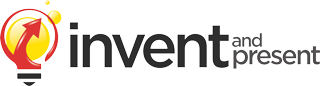This Dashboard is shown for demonstration purposes only.
On your website, it would only be accessible to you, the client.
We have disable the “Edit Page” buttons below for the demo.
On your website, you would be able to use those buttons to edit the content of yoru pages.

hello potentiao client, welcome to your dashboard
MANAGE YOUR SITE
HOME
Edit your Home page
Edit Home Page
VIRTUAL INVENTION
PRESENTATION
Edit your V.I.P page
Edit V.I.P Page
CONTACT
Edit your contact page
Edit contact page
HOW TO USE THE EDITOR
EASILY EDIT PHOTOS AND TEXT ON YOUR WEBSITE
Below is a simple guide for editing your website pages.
1. CLICK THE BUTTON ABOVE FOR THE PAGE YOU WANT TO EDIT
This will open up the editing function.
2. CLICK ON THE ITEM YOU WOULD LIKE TO EDIT
You are able to edit photos and text that appear on your website.
3. A MENU WILL APPEAR ON THE LEFT SIDE OF YOUR SCREEN
3A. TO EDIT TEXT:
To edit text, you can click on the text box at the top of the panel to make changes.
3B. TO EDIT PHOTOS:
To edit a photo, click on the image at the top of the panel. You will then see a window titled “Insert Media”. There will be two tabs at the top of this window.
I. TO USE AN EXISTING PHOTO:
If you would like to use an existing photo that has already been uploaded to your website, click on the “Media Library” tab. You can then select the photo you wish to use.
II. TO ADD A NEW PHOTO:
If you would like to add a new photo to your website, click on the “Upload files” tab and then click on the button in the center of your screen labeled “Select Files”. A new window will pop up which allows you to browse your computer for the photo you would like to use.
When the photo has been selected, click on the blue “Insert Media” button in the bottom right corner of your screen.
4. SAVE YOUR CHANGES
When you are done editing your website, simply click on the green button labeled “Update”, found at the bottom of the panel on the left side of your screen.
HAVE A QUESTION OR NEED HELP?
IF YOU NEED HELP MANAGING YOUR WEBSITE, WE ARE HERE FOR YOU.
Please consult the guide above. If you experience any technical issues, please call our Client Services Department.
Do you have an idea you are looking to patent and protect?
"Setting goals is the first step of turning the invisible into the visible"
- Tony Robbins